Ever tried taking a selfie only to be met with a stubbornly blocked camera? It’s like your iPhone’s saying, “Not today!” But fear not—unblocking your camera isn’t as daunting as it seems. Whether it’s a pesky setting or an app gone rogue, getting back to capturing those picture-perfect moments is just a few taps away.
Table of Contents
ToggleUnderstanding Camera Restrictions
Camera restrictions on an iPhone can arise due to various settings or permissions. Knowing the common reasons for these issues helps users troubleshoot effectively.
Common Reasons for Camera Blocking
Camera access may get blocked by various factors. Settings like Screen Time might restrict access to the camera. Additionally, specific apps might malfunction or require updates, affecting their operation. Another possibility involves physical obstructions like a dirty lens or protective case. Policies set by organizations or parental controls might also lead to these restrictions.
Identifying Permissions Issues
Permissions frequently dictate whether the camera operates properly. Checking app-specific permissions ensures apps can utilize the camera. Users can navigate to Settings and select Privacy to review permissions. Ensuring the camera toggle is switched on for the relevant app is crucial. Some apps might request access during their first launch, and denying this access can lead to functionality issues later.
Step-by-Step Guide to Unblocking Camera
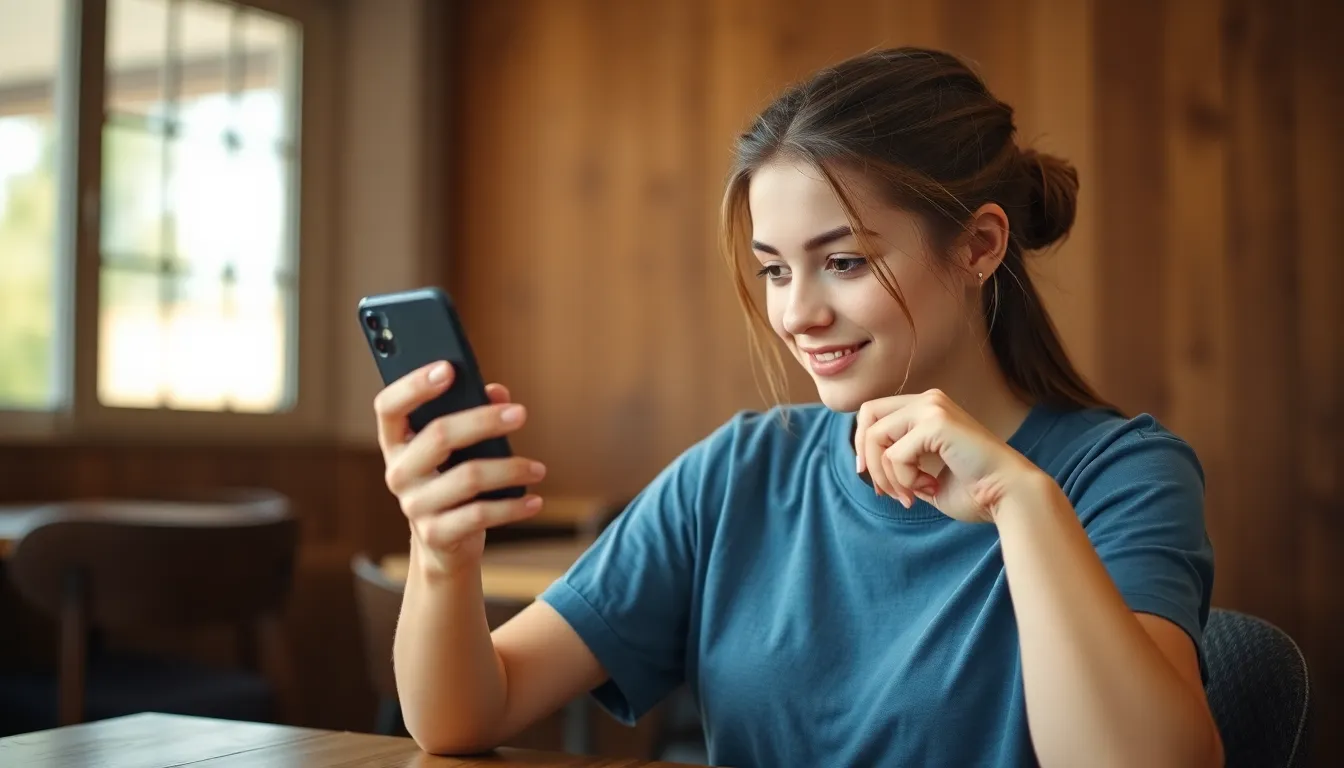
When iPhone users face a blocked camera issue, several straightforward steps can help. This guide outlines effective actions to restore camera functionality.
Checking App Permissions
Check app permissions to ensure the camera is accessible. Navigate to Settings, then Privacy, and select Camera. Verify that the desired apps have permission toggled on. Denying access during the app’s initial use often leads to future issues. If an app appears with the toggle switched off, users simply need to enable it. Essential apps such as Instagram, Snapchat, or Zoom require camera access to function properly.
Restarting Your Device
Restarting a device often resolves minor glitches. Hold the side button and either volume button until the slider appears. Drag the slider to power off the device completely. It’s crucial to wait for a few moments before turning it back on. Rebooting helps refresh system processes and can eliminate temporary obstacles preventing camera use. Many users find this step effective in restoring camera functionalities.
Updating iOS
Updating iOS ensures that the device operates with the latest features and bug fixes. Access Settings, then General, and select Software Update. If an update is available, download and install it. This step addresses known issues affecting the camera by introducing improvements. Regular updates enhance overall device performance, avoiding potential conflicts that might interfere with the camera. Keeping the device updated is often an overlooked but crucial maintenance step.
Troubleshooting Camera Issues
Troubleshooting camera problems on an iPhone often requires a few straightforward steps. Users may encounter issues due to settings or restrictions that block camera access.
Resetting Privacy Settings
Resetting privacy settings can help restore camera functionality. To do this, navigate to Settings, then select Privacy. Find and tap on Reset Location & Privacy to reset all privacy permissions. After confirming the reset, the next step involves re-granting access to the camera for desired apps. Rechecking app permissions is essential, as it ensures that the camera toggle is enabled for usage. Many users find this action clears up any issues with previously blocked access.
Factory Reset as a Last Resort
A factory reset serves as a last resort when other troubleshooting methods fail. It’s important to back up all data before proceeding to prevent irreversible loss. Access Settings, select General, and scroll down to Transfer or Reset iPhone. Choose Erase All Content and Settings to initiate the reset. After the process, the iPhone returns to its original state, eliminating persistent camera issues. This action should only occur if simpler solutions do not resolve the problem.
Best Practices for Camera Access
To ensure seamless camera access on an iPhone, following best practices is essential. Regular checks and updates can prevent common camera issues.
Regularly Checking Permissions
Regularly checking app permissions helps maintain camera functionality. To verify permission settings, navigate to Settings, then Privacy, and select Camera. Ensure the desired apps have the camera toggle activated. Occasionally, apps may prompt users for permission when first launched. If access wasn’t granted during that initial request, users might experience functionality problems later. Monitoring these settings routinely aids in preventing unexpected camera access issues.
Keeping iOS Updated
Keeping iOS updated ensures optimal performance and introduces necessary enhancements. To check for updates, go to Settings, tap General, and select Software Update. Installing updates provides critical bug fixes and feature improvements. Prioritizing updates reduces the likelihood of encountering camera-related issues. Released updates often include patches for known camera problems, promoting a smooth user experience. Regularly allocating time for these updates ensures users enjoy the latest features and improvements.
Unblocking the camera on an iPhone is an achievable task that can save users from frustrating moments. By following the outlined steps and checking app permissions users can quickly restore functionality. Regularly updating iOS and verifying settings can prevent future issues.
For those who still face challenges after trying these solutions a factory reset may be necessary. However this should always be a last resort after backing up important data. With these proactive measures users can enjoy their photography experience without interruptions.




