Ever found yourself drowning in a sea of notifications? If your iPhone’s message alerts feel more like a relentless alarm clock than a helpful assistant, you’re not alone. Enter the “Hide Alerts” feature—a hidden gem that lets users take back control of their message chaos.
Imagine this: you’re in a meeting, trying to focus, and your phone keeps buzzing like a caffeinated bee. With “Hide Alerts,” you can silence those distractions without missing a beat. But what does it really mean? Is it the magic button that turns your phone into a zen master? Not quite, but it sure helps create a little peace in your digital life. Let’s dive into what “Hide Alerts” really means and how it can transform your messaging experience.
Table of Contents
ToggleUnderstanding Hide Alerts on iPhone Messages
This section delves into the “Hide Alerts” feature on iPhone messages. Users might find it helpful for managing notifications more effectively.
What Are Hide Alerts?
“Hide Alerts” serves as a function that allows users to mute incoming message notifications from specific conversations. This feature prevents users from receiving audible alerts and visible banners, yet keeps messages accessible. It applies to individual chat threads in the Messages app. Users can activate this setting through the conversation details, enhancing their focus without missing essential communications. Mute options maintain secrecy, preventing distractions during key events or meetings.
Why Use Hide Alerts?
Utilizing “Hide Alerts” proves beneficial in various scenarios. During business meetings, it helps maintain concentration by eliminating interruptions. Users can prioritize important conversations while minimizing noise from less urgent threads. Parents might need quiet time without constant notifications from school group chats. Users benefit from peace of mind, knowing they can check messages at their convenience. Overall, this function tailors notification settings to individual preferences, fostering a more manageable and organized messaging experience.
How to Enable Hide Alerts
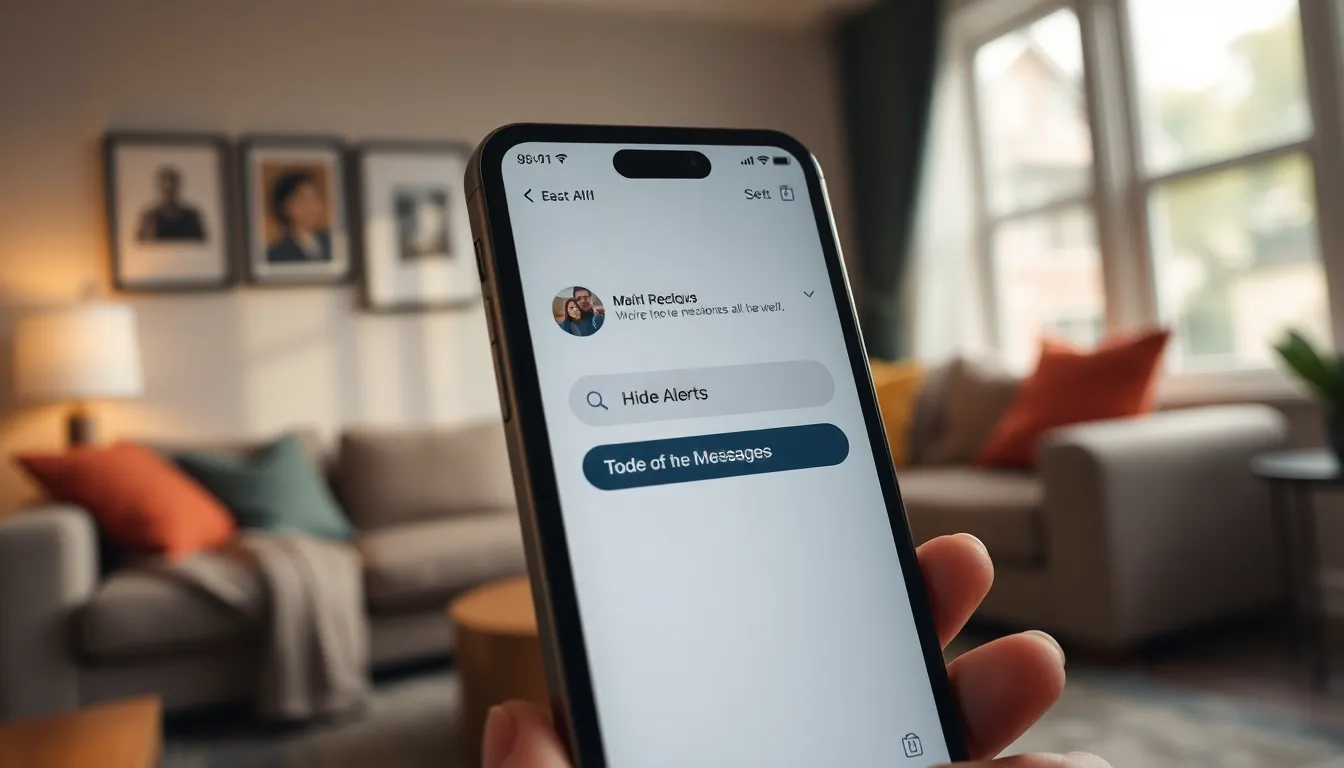
Enabling the “Hide Alerts” feature on an iPhone helps manage notifications effectively. This process is simple and quick.
Step-by-Step Guide
- Open the Messages app.
- Select the conversation for which you want to mute alerts.
- Tap the contact or group name at the top of the screen.
- Toggle on the “Hide Alerts” option.
Following these steps mutes notifications for that conversation, ensuring fewer distractions during critical tasks.
Customizing Alert Settings
Personalizing alert settings enhances the messaging experience. Start by going to Settings, then select Notifications. From here, find Messages and tap it. Users can choose to adjust sounds, alerts, and badges. Customization allows control over how messages are received, tailoring notifications to specific needs. For instance, silencing group chats while keeping alerts active from important contacts ensures essential messages remain visible.
Benefits of Using Hide Alerts
Using the “Hide Alerts” feature enhances the messaging experience on iPhones by minimizing distractions and addressing privacy needs. This function allows users to enjoy a more focused communication environment.
Reducing Distractions
Reducing distractions proves essential for maintaining productivity. By muting notifications from specific conversations, users can concentrate during important events such as meetings or study sessions. Controlling when and how alerts interrupt daily tasks empowers users to engage with essential messages at their convenience. Whether handling urgent work matters or enjoying personal time, silenced notifications contribute to a calmer atmosphere. People can check messages deliberately, ensuring they only respond when it’s suitable, which improves overall time management.
Privacy Considerations
Privacy considerations show how “Hide Alerts” protects personal information. Conversations with sensitive content may require discretion. Muting notifications prevents others from seeing who messaged, minimizing unwanted eyes on personal discussions. Parents can manage school chat notifications without exposing content to children or visitors. Moreover, users can maintain confidentiality in work-related exchanges, ensuring only they are aware of incoming messages. This balance between accessibility and privacy fosters a secure messaging environment where users control what they share and when.
Troubleshooting Hide Alerts
Users may encounter issues while utilizing the “Hide Alerts” feature. Common problems include not receiving messages despite the feature being enabled or confusion surrounding the visibility of notifications.
Common Issues
Messages may not appear even when alerts are hidden. This could occur if the notifications are disabled at the system level. Users also experience misunderstandings related to alert settings, where they may believe messages will be muted across all conversations instead of specific ones.
Solutions and Tips
Check the Notifications settings to ensure alerts are not disabled overall. Adjust the alert settings for specific contacts if issues persist. Users can toggle the “Hide Alerts” option off and on to reset the feature effectively. Also, consider updating the iOS to the latest version, as software updates often resolve bugs. Lastly, restarting the iPhone can refresh the device’s performance and may fix underlying issues.
Embracing the “Hide Alerts” feature on iPhone messages can significantly enhance one’s messaging experience. By muting notifications from specific conversations, users can achieve greater focus and minimize distractions during critical moments. This feature not only helps maintain concentration but also offers a layer of privacy for sensitive discussions.
With easy activation and customizable settings, “Hide Alerts” empowers users to manage their communication effectively. Whether during meetings or personal time, this tool allows individuals to stay informed on their terms. Adopting this feature can lead to a more organized and stress-free messaging environment, making it an essential tool for modern smartphone users.




